Okay, now i'm going to make Kali Linux as primary OS on my laptop, not longer Backtrack. Yes, i have decided to migrate from Backtack into the new version of Backtrack, named Kali Linux. This is my first tutorial of Kali Linux on my blog. So let's begin to fixing an error about Ralink wireless driver when we installing Kali Linux.
When we are on the network configuration page from installation Kali Linux, the PC which used Ralink wireless will be notice that the driver need external source to be installed at installation of Kali Linux, in order to the wireless work normally. To satisfy that condition, we need the external source which contain anything about Ralink driver. As we know, Kali Linux is based on Debian Wheezy, so i was searching all about Ralink wireless driver.
Ahaaa, when i had read from one of them, i found the package (see http://wiki.debian.org/WiFi). Let's try to identify where our file which we needed. On this tutorial, we will fixing Ralink driver, so we will download the package about Ralink driver (the other vendor manufacture of your wireless module, may be work with this tutorial, just choose the package of your wireless manufacture). Because my wireless module is on-board so we just seen on the PCI Devices. My wireless module is RT 3090 which package in rt2080pci, so i open the page to download the packages. If you don't know about the type of your wireless module, you can download all package which the same vendor manufacture, for example Ralink.
After that, i found the page contain firmware-ralink. Because the Kali Linux is based on Debian Wheezy, i opened the Wheezy Package Page. Hmm, we can see that the firmware-ralink package include the non-free category of the Debian Wheezy repository. For downloading that package, we don't need to open the repository of Debian, but just click on the link which included on the Download section. Then, we can choose one of the repository which appear. The package (*.deb) will be instantly downloaded, because the size of that package is very small.
Okay, after found that package, we can copy it into other USB-Storage (e.q. UFD), then insert it when you still on the installation process of Kali Linux, or you can copy it into the firmware directory of your media installation from Kali Linux (assume that your media installation was created using Universal USB Installer). So, you can instantly boot it and install Kali Linux without need time to configure network with external source, because the firmware will be loaded automatically on your media installation. Good luck!
I'm using eeepc 1015PEM with 2GB RAM, installed Kali-Linux 1.0.2 and Windows 8.
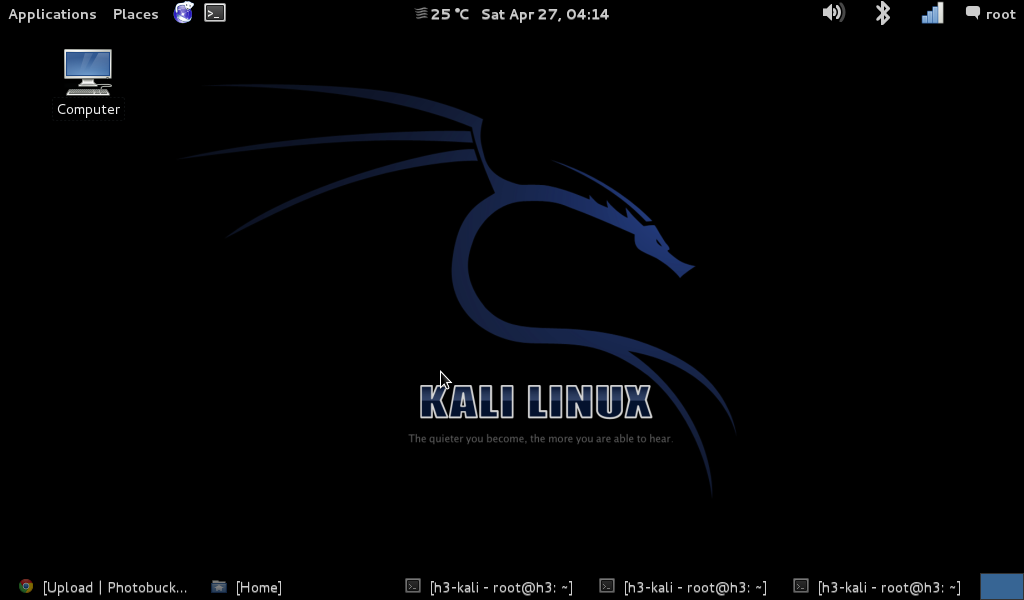 |
| Kali Linux Desktop |
When we are on the network configuration page from installation Kali Linux, the PC which used Ralink wireless will be notice that the driver need external source to be installed at installation of Kali Linux, in order to the wireless work normally. To satisfy that condition, we need the external source which contain anything about Ralink driver. As we know, Kali Linux is based on Debian Wheezy, so i was searching all about Ralink wireless driver.
Ahaaa, when i had read from one of them, i found the package (see http://wiki.debian.org/WiFi). Let's try to identify where our file which we needed. On this tutorial, we will fixing Ralink driver, so we will download the package about Ralink driver (the other vendor manufacture of your wireless module, may be work with this tutorial, just choose the package of your wireless manufacture). Because my wireless module is on-board so we just seen on the PCI Devices. My wireless module is RT 3090 which package in rt2080pci, so i open the page to download the packages. If you don't know about the type of your wireless module, you can download all package which the same vendor manufacture, for example Ralink.
After that, i found the page contain firmware-ralink. Because the Kali Linux is based on Debian Wheezy, i opened the Wheezy Package Page. Hmm, we can see that the firmware-ralink package include the non-free category of the Debian Wheezy repository. For downloading that package, we don't need to open the repository of Debian, but just click on the link which included on the Download section. Then, we can choose one of the repository which appear. The package (*.deb) will be instantly downloaded, because the size of that package is very small.
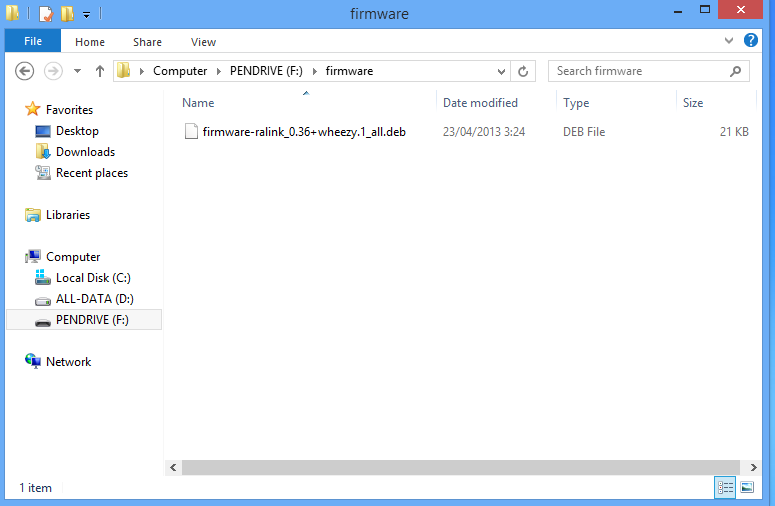 |
| firmware-ralink package |
Okay, after found that package, we can copy it into other USB-Storage (e.q. UFD), then insert it when you still on the installation process of Kali Linux, or you can copy it into the firmware directory of your media installation from Kali Linux (assume that your media installation was created using Universal USB Installer). So, you can instantly boot it and install Kali Linux without need time to configure network with external source, because the firmware will be loaded automatically on your media installation. Good luck!
I'm using eeepc 1015PEM with 2GB RAM, installed Kali-Linux 1.0.2 and Windows 8.
Comments